注釈
Go to the end をクリックすると完全なサンプルコードをダウンロードできます.
スカラーバーをカスタマイズ#
スカラーバーのさまざまな機能と,ユーザーによるスカラーバーのカスタマイズ方法について説明します.
import pyvista as pv
from pyvista import examples
デフォルトでは,スカラー配列を使用してデータセットをプロットすると,その配列のスカラーバーが追加されます.この動作を無効にするには,ユーザが .add_mesh() を呼び出すときに show_scalar_bar=False を指定します.PyVistaで提供されるサンプルデータセットから始めて,スカラーバープロットのデフォルトの動作を説明しましょう.
# Load St Helens DEM and warp the topography
mesh = examples.download_st_helens().warp_by_scalar()
# First a default plot with jet colormap
p = pv.Plotter()
# Add the data, use active scalar for coloring, and show the scalar bar
p.add_mesh(mesh)
# Display the scene
p.show()
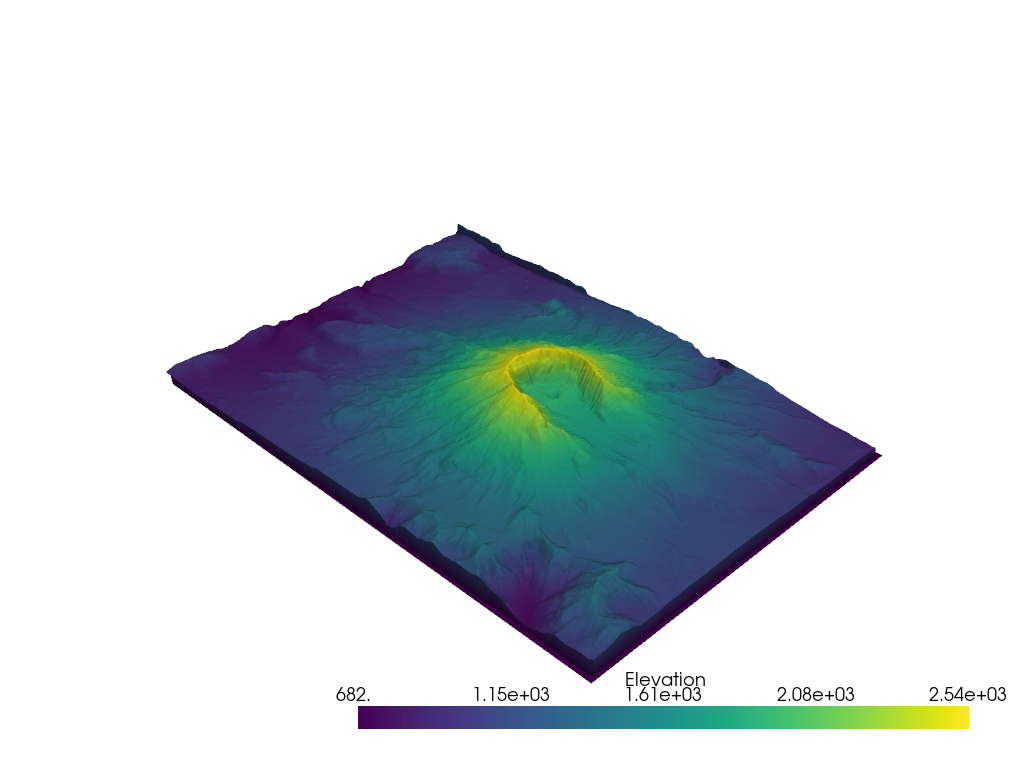
pyvista.Plotter.add_mesh() の scalar_bar_args パラメータを介してスカラーバーを制御するキーワード引数を渡すことにより,インタラクティブなスカラーバーでシーンをプロットして好きな場所に移動することもできます.スカラーバーを制御するキーワード引数は pyvista.Plotter.add_scalar_bar() で定義されます.
# create dictionary of parameters to control scalar bar
sargs = dict(interactive=True) # Simply make the bar interactive
p = pv.Plotter(notebook=False) # If in IPython, be sure to show the scene
p.add_mesh(mesh, scalar_bar_args=sargs)
p.show()
# Remove from plotters so output is not produced in docs
pv.plotting.plotter._ALL_PLOTTERS.clear()
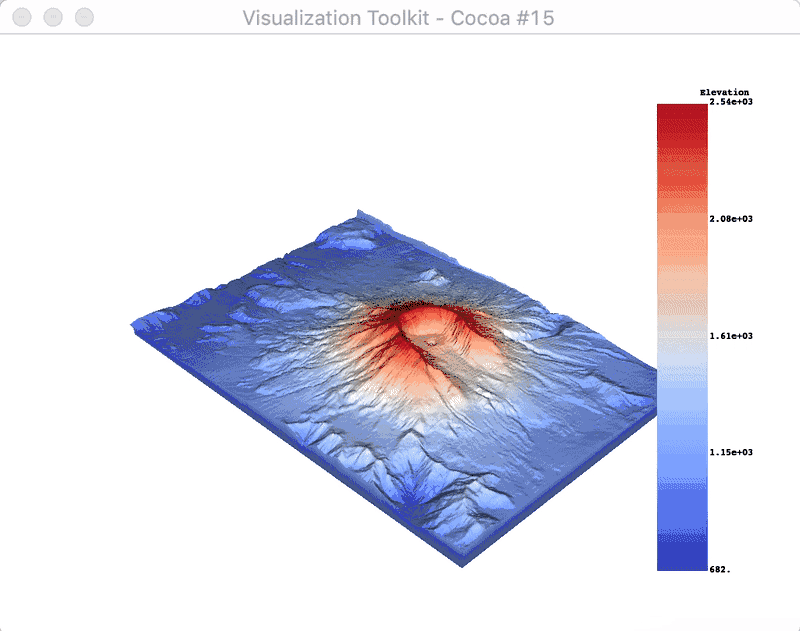
または,スカラーバーの位置を手動で定義します:
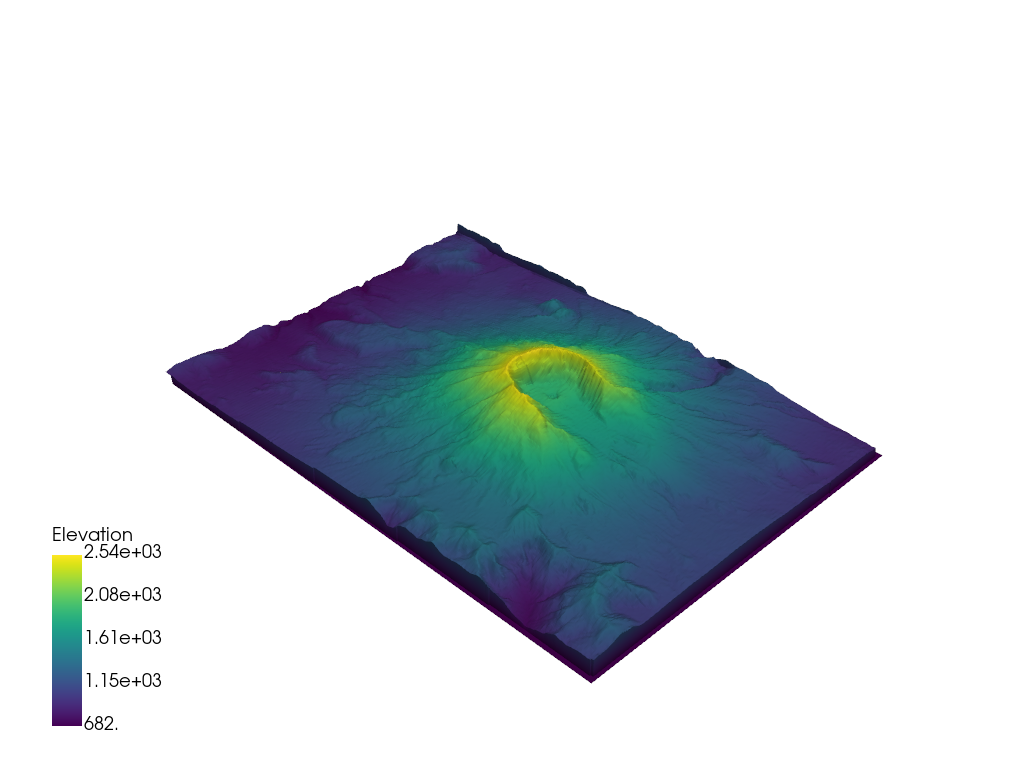
スカラーバーのテキストプロパティも制御できます:
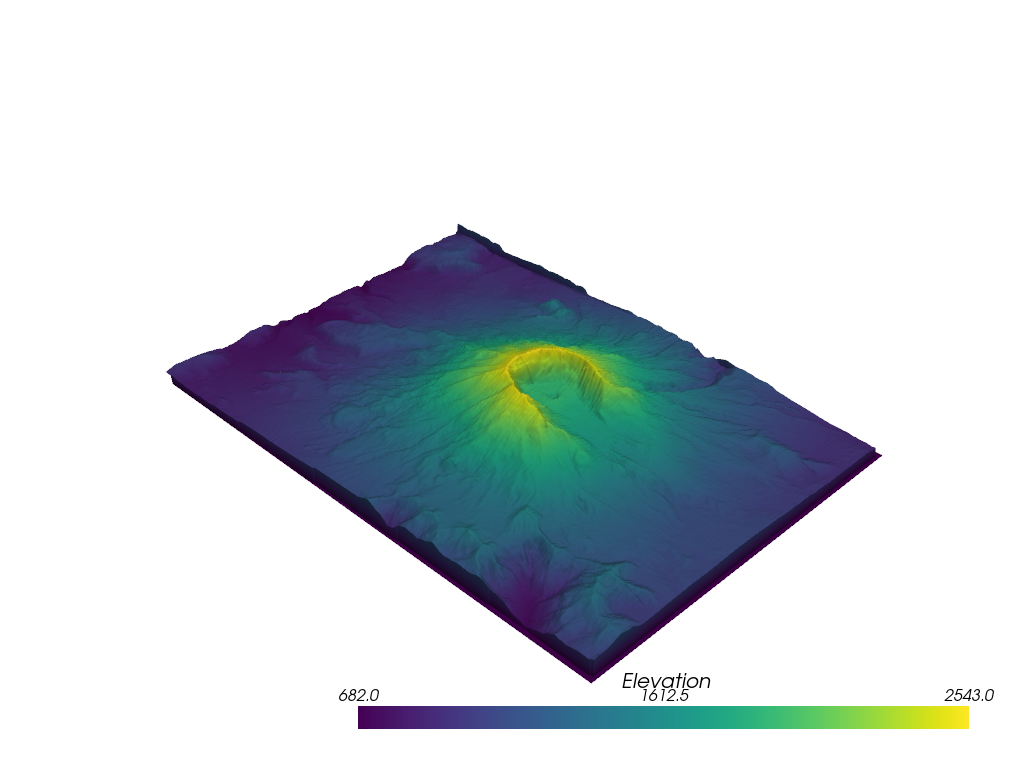
スカラー範囲外の値のラベル付け
p = pv.Plotter()
p.add_mesh(mesh, clim=[1000, 2000], below_color='blue', above_color='red', scalar_bar_args=sargs)
p.show()
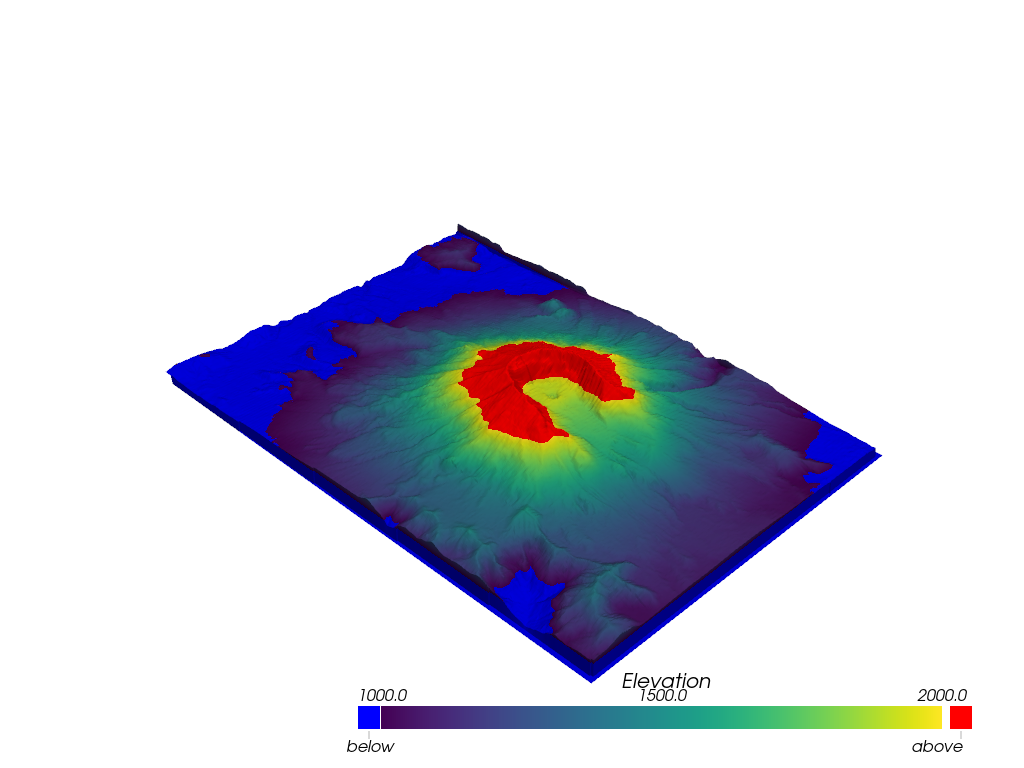
辞書を使用して目的の値に注釈を付けます.ディクショナリのキーは注釈を付ける値で,値は文字列ラベルである必要があります.
# Make a dictionary for the annotations
annotations = {
2300: "High",
805.3: "Cutoff value",
}
p = pv.Plotter()
p.add_mesh(mesh, scalars='Elevation', annotations=annotations)
p.show()
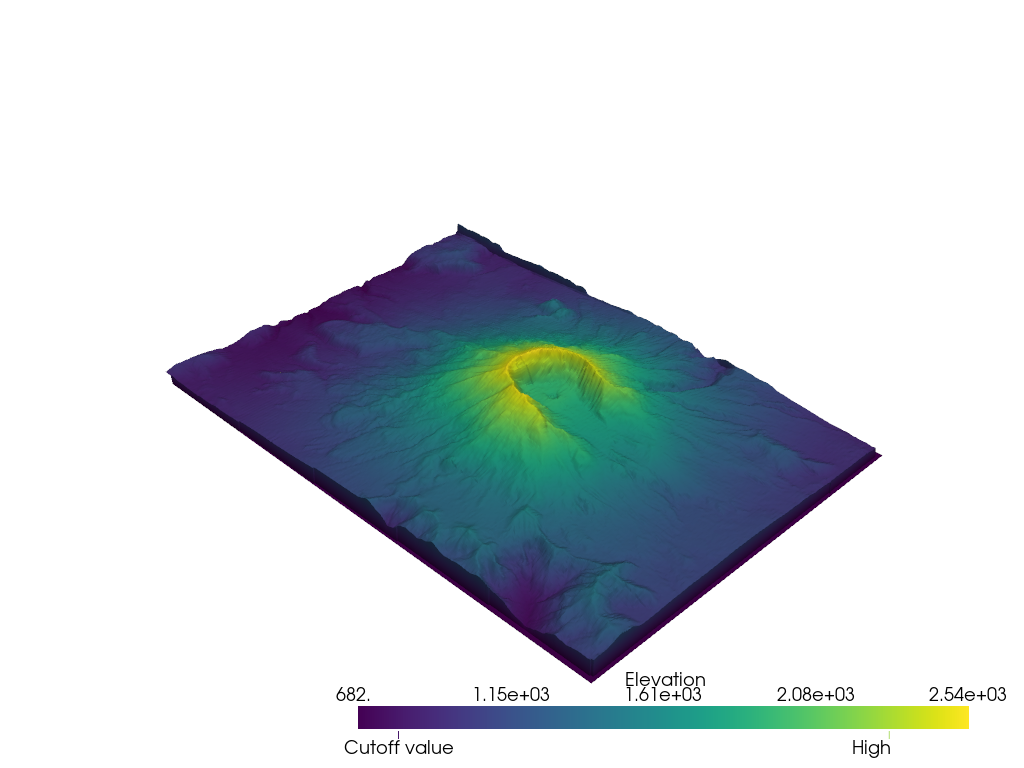
Total running time of the script: (0 minutes 10.245 seconds)