注釈
Go to the end をクリックすると完全なサンプルコードをダウンロードできます.
メッシュのピッキング#
この例では, enable_mesh_picking() を使って,メッシュ上をピックする方法を示します.
import pyvista as pv
"p" で立方体か球体のどちらかを選びます#
sphere = pv.Sphere(center=(1, 0, 0))
cube = pv.Cube()
pl = pv.Plotter()
pl.add_mesh(sphere, color='r')
pl.add_mesh(cube, color='b')
pl.enable_mesh_picking()
pl.show()
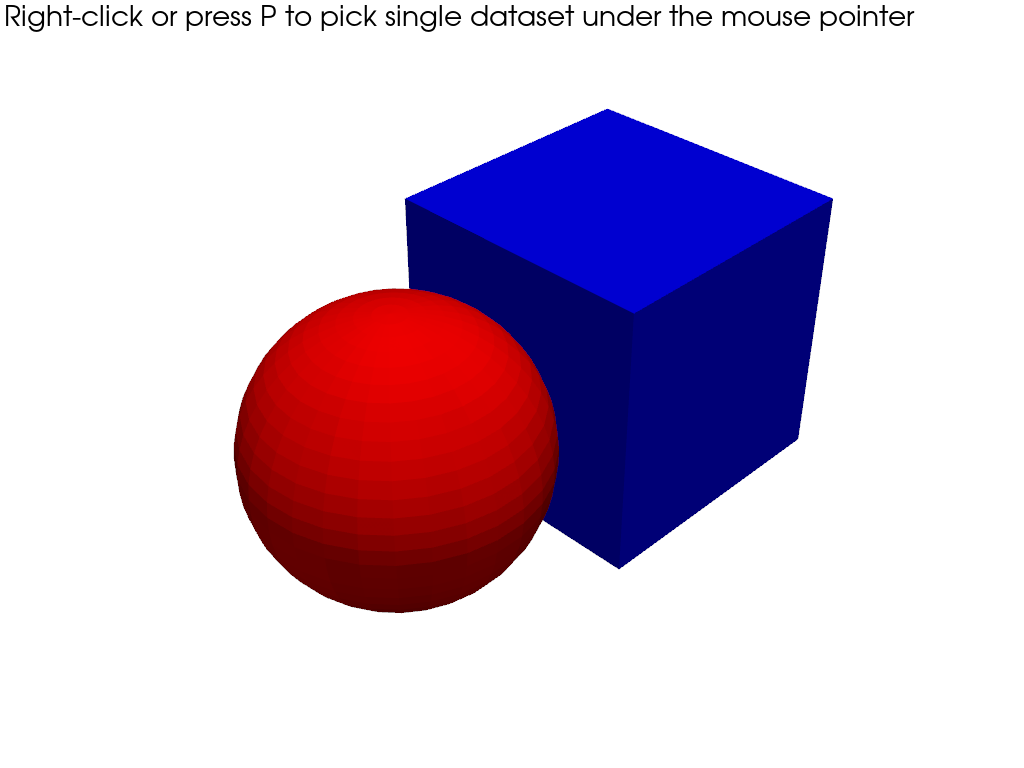
ピッキング後にメッシュを変形させる#
選択されるたびにメッシュを「縮小」するコールバックをトリガーします.
def callback(mesh):
"""Shrink the mesh each time it's clicked."""
shrunk = mesh.shrink(0.9)
mesh.copy_from(shrunk) # make operation "in-place" by replacing the original mesh
pl = pv.Plotter()
pl.add_mesh(sphere, color='r')
pl.add_mesh(cube, color='b')
pl.enable_mesh_picking(callback=callback, show=False)
pl.show()
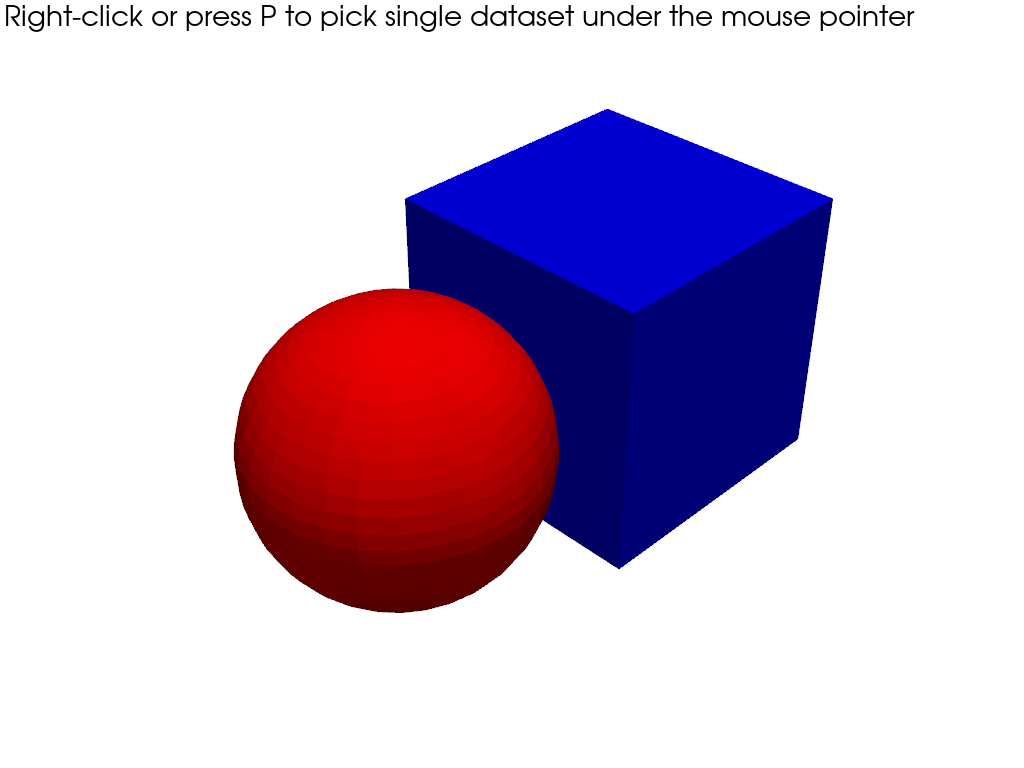
アクターで選ぶ#
ピックしたアクターをコールバックに返します
pl = pv.Plotter()
pl.add_mesh(pv.Cone(center=(0, 0, 0)), name='Cone')
pl.add_mesh(pv.Cube(center=(1, 0, 0)), name='Cube')
pl.add_mesh(pv.Sphere(center=(1, 1, 0)), name='Sphere')
pl.add_mesh(pv.Cylinder(center=(0, 1, 0)), name='Cylinder')
def reset():
for a in pl.renderer.actors.values():
if isinstance(a, pv.Actor):
a.prop.color = 'lightblue'
a.prop.show_edges = False
def callback(actor):
reset()
actor.prop.color = 'green'
actor.prop.show_edges = True
pl.enable_mesh_picking(callback, use_actor=True, show=False)
pl.show()
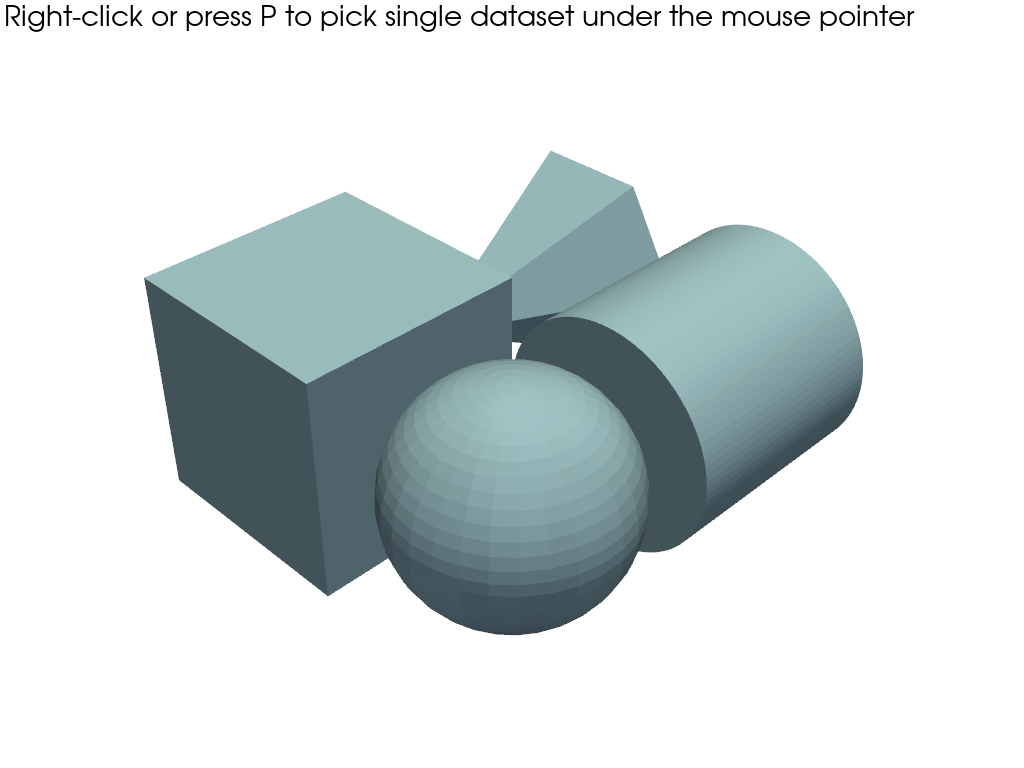
Total running time of the script: (0 minutes 0.829 seconds)