注釈
Go to the end をクリックすると完全なサンプルコードをダウンロードできます.
電子機器の冷却CFD#
SimScale Project Library にあるSimScaleの公開サンプルでホストされているOpenFoamの電子機器冷却CFD例をプロットし, Thermal Management Tutorial: CHT Analysis of an Electronics Box から生成します.
このサンプルデータセットは pyvista.POpenFOAMReader を使って読み込まれ,この README.md に従ってポスト処理されました.
import numpy as np
import pyvista as pv
from pyvista import examples
データセットを読み込む#
データセットをダウンロードし,ロードします.
structure データセットは,ファンによって冷却される複数の部品を持つ箱からなり, air データセットは,空気の速度と温度を含むいくつかのスカラー配列を含む空気です.
structure, air = examples.download_electronics_cooling()
structure, air
(PolyData (0x7f218639a7a0)
N Cells: 344270
N Points: 187992
N Strips: 0
X Bounds: -3.000e-03, 1.530e-01
Y Bounds: -3.000e-03, 2.030e-01
Z Bounds: -9.000e-03, 4.200e-02
N Arrays: 4, UnstructuredGrid (0x7f2186399600)
N Cells: 1749992
N Points: 610176
X Bounds: -1.388e-18, 1.500e-01
Y Bounds: -3.000e-03, 2.030e-01
Z Bounds: -6.000e-03, 4.400e-02
N Arrays: 10)
電子機器をプロットする#
ここでは, "赤" のカラーマップを使って電子機器の温度をプロットし, enable_ssao() で表面空間の環境オクルージョンを使ってプロットの見た目を改善しました.
pl = pv.Plotter()
pl.enable_ssao(radius=0.01)
pl.add_mesh(
structure, scalars='T', smooth_shading=True, split_sharp_edges=True, cmap='reds', ambient=0.2
)
pl.enable_anti_aliasing('fxaa') # also try 'ssaa'
pl.show()
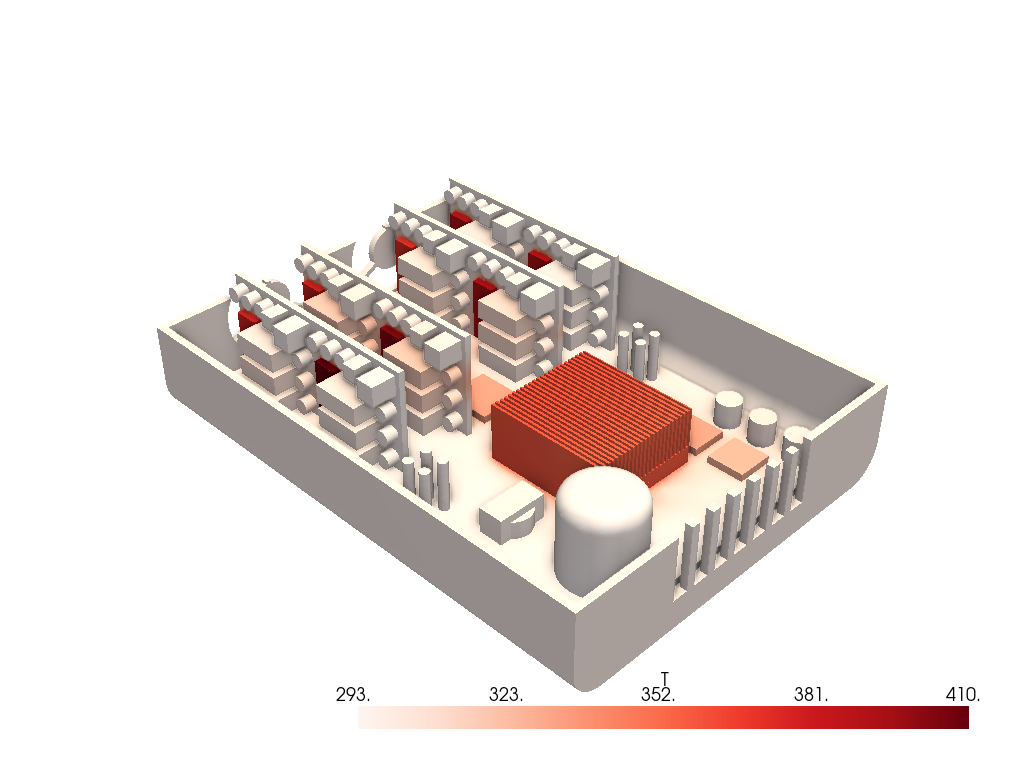
風速のプロット#
空気の速度をプロットしてみましょう.
clip() で空気データセットを切り抜き,電子機器と並べてプロットするところから始めます.
ご覧のように,空気はケースの前面(左)から入り,ファンを介してケースの "背面" から押し出されているのです.
# Clip the air in the XY plane
z_slice = air.clip('z', value=-0.005)
# Plot it
pl = pv.Plotter()
pl.enable_ssao(radius=0.01)
pl.add_mesh(z_slice, scalars='U', lighting=False, scalar_bar_args={'title': 'Velocity'})
pl.add_mesh(structure, color='w', smooth_shading=True, split_sharp_edges=True)
pl.camera_position = 'xy'
pl.camera.roll = 90
pl.enable_anti_aliasing('fxaa')
pl.show()
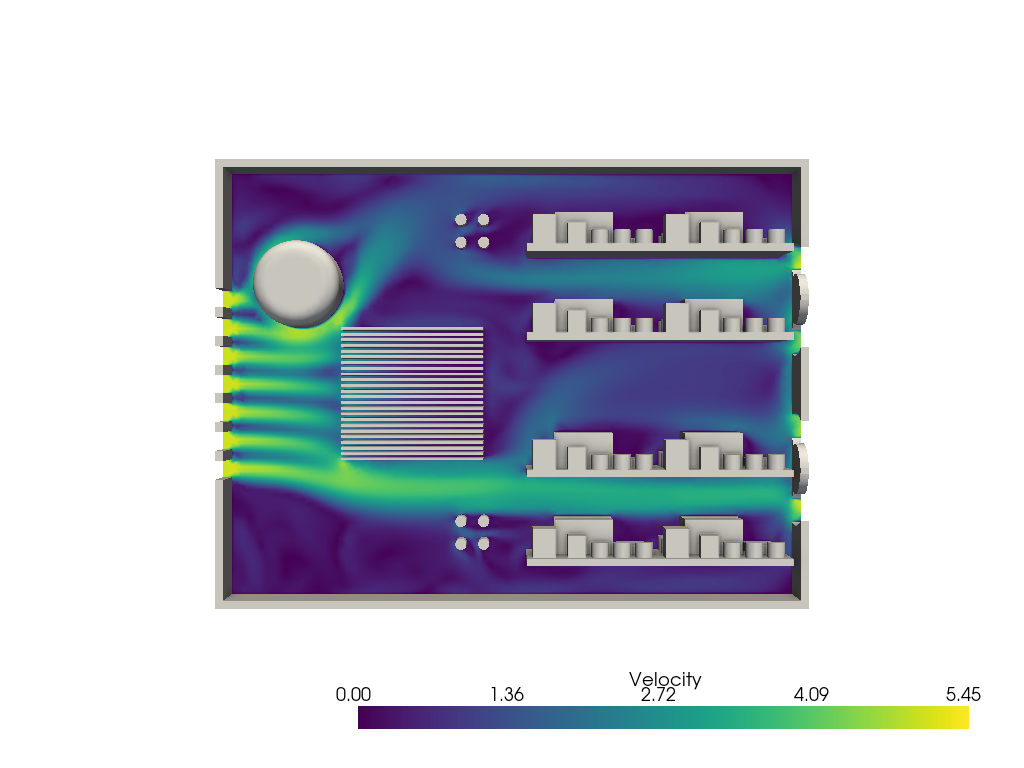
気温のプロット#
空気の温度もプロットしてみましょう.今回は,部品の温度もプロットしてみましょう.
pl = pv.Plotter()
pl.enable_ssao(radius=0.01)
pl.add_mesh(
z_slice, scalars='T', lighting=False, scalar_bar_args={'title': 'Temperature'}, cmap='reds'
)
pl.add_mesh(
structure,
scalars='T',
smooth_shading=True,
split_sharp_edges=True,
cmap='reds',
show_scalar_bar=False,
)
pl.camera_position = 'xy'
pl.camera.roll = 90
pl.enable_anti_aliasing('fxaa')
pl.show()
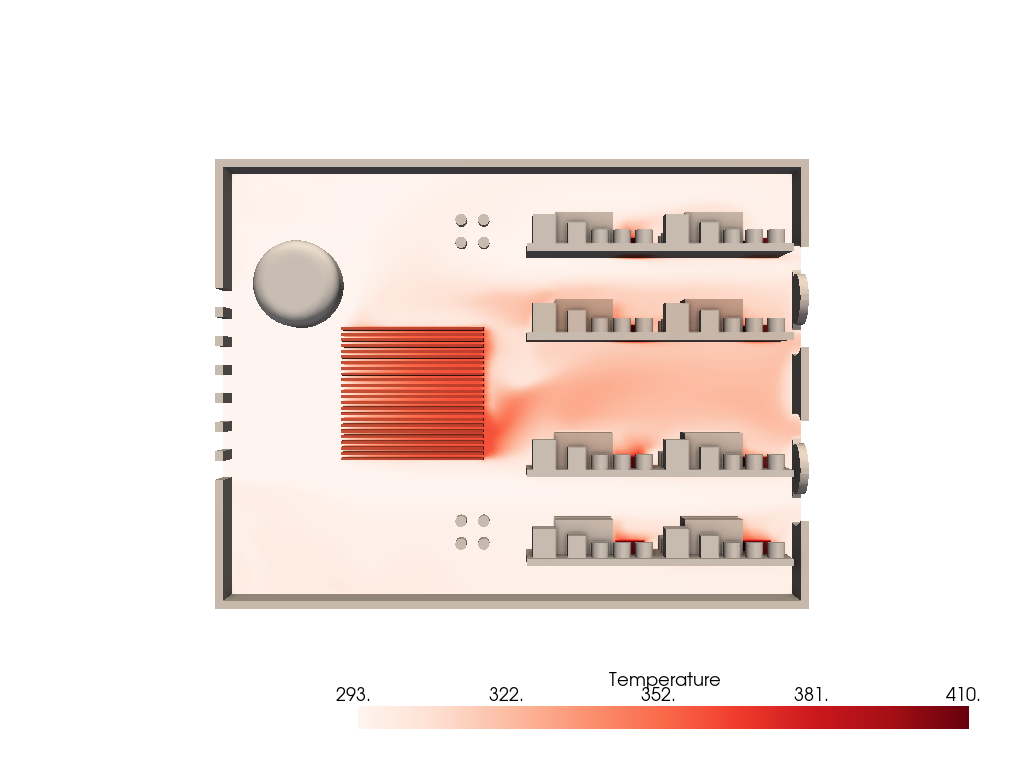
流線のプロット - 流体速度#
では,このデータセットの流線をプロットして,空気がケース内をどのように流れているのかを見てみましょう.
streamlines_from_source() を使って流線を生成します.
# Have our streamlines start from the regular openings of the case.
points = []
for x in np.linspace(0.045, 0.105, 7, endpoint=True):
points.extend([x, 0.2, z] for z in np.linspace(0, 0.03, 5))
points = pv.PointSet(points)
lines = air.streamlines_from_source(points, max_time=2.0)
# Plot
pl = pv.Plotter()
pl.enable_ssao(radius=0.01)
pl.add_mesh(lines, line_width=2, scalars='T', cmap='reds', scalar_bar_args={'title': 'Temperature'})
pl.add_mesh(
structure,
scalars='T',
smooth_shading=True,
split_sharp_edges=True,
cmap='reds',
show_scalar_bar=False,
)
pl.camera_position = 'xy'
pl.camera.roll = 90
pl.enable_anti_aliasing('fxaa') # also try 'ssaa'
pl.show()
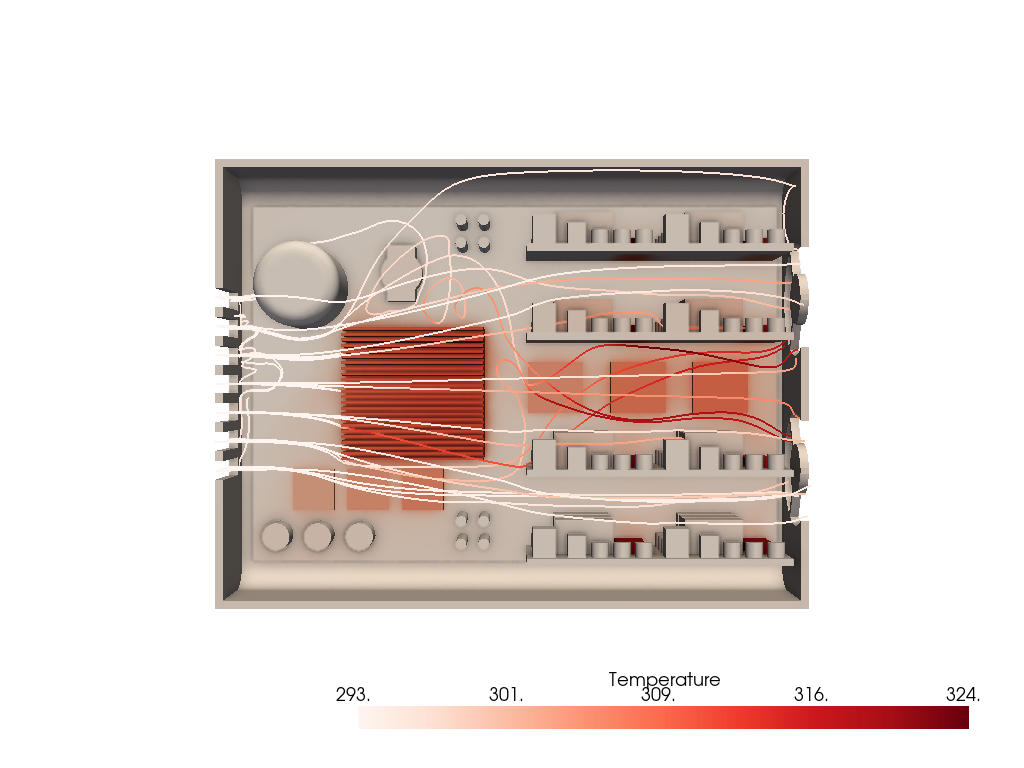
ボリューメトリックプロット - 高温を可視化する#
温度の面積の3Dプロットを表示します.
この例では,まず pyvista.UnstructuredGrid から pyvista.ImageData に sample() で結果を抽出してみます.これは add_volume() を使って可視化できるようにするためです.
bounds = np.array(air.bounds) * 1.2
origin = (bounds[0], bounds[2], bounds[4])
spacing = (0.002, 0.002, 0.002)
dimensions = (
int((bounds[1] - bounds[0]) // spacing[0] + 2),
int((bounds[3] - bounds[2]) // spacing[1] + 2),
int((bounds[5] - bounds[4]) // spacing[2] + 2),
)
grid = pv.ImageData(dimensions=dimensions, spacing=spacing, origin=origin)
grid = grid.sample(air)
opac = np.zeros(20)
opac[1:] = np.geomspace(1e-7, 0.1, 19)
opac[-5:] = [0.05, 0.1, 0.5, 0.5, 0.5]
pl = pv.Plotter()
pl.add_mesh(structure, color='w', smooth_shading=True, split_sharp_edges=True)
vol = pl.add_volume(
grid,
scalars='T',
opacity=opac,
cmap='autumn_r',
show_scalar_bar=True,
scalar_bar_args={'title': 'Temperature'},
)
vol.prop.interpolation_type = 'linear'
pl.camera.zoom(2)
pl.show()
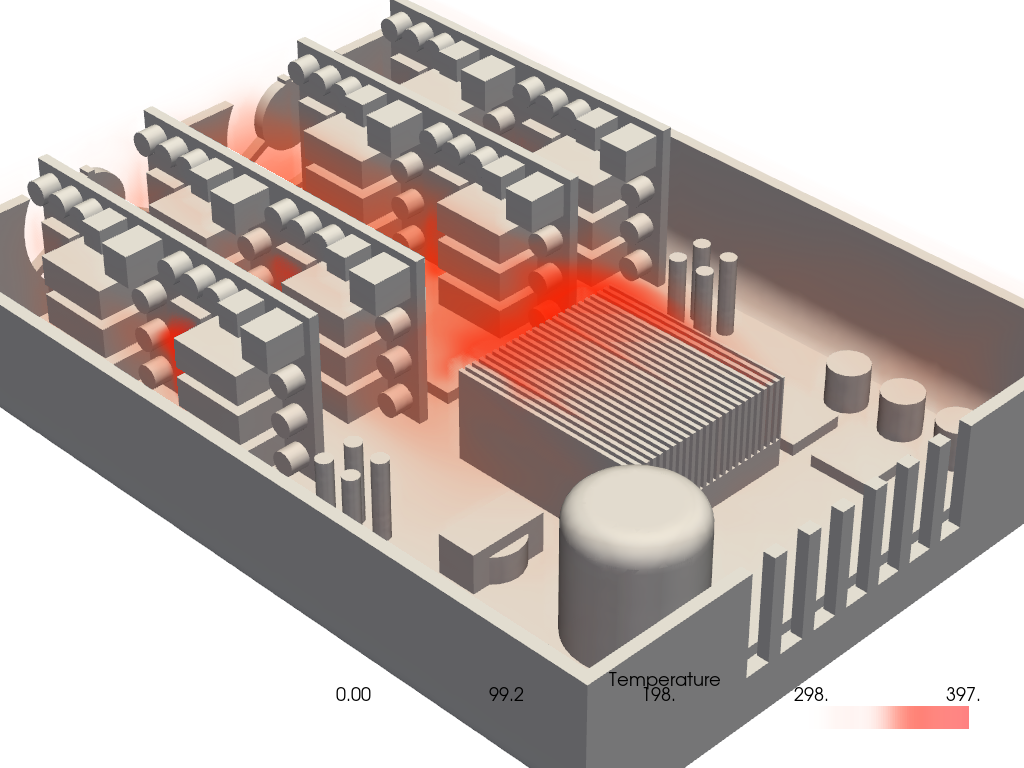
Total running time of the script: (0 minutes 27.794 seconds)