注釈
完全なサンプルコードをダウンロードしたり、Binderを使ってブラウザでこのサンプルを実行するには、 最後に進んでください 。
線ウィジェット#
行ウィジェットは, pyvista.WidgetHelper.add_line_widget() および pyvista.WidgetHelper.clear_line_widgets() メソッドによって,それぞれ有効および無効にすることができます.残念ながら,PyVistaにはこのウィジェットを利用するヘルパー・メソッドがないため,カスタムのコールバック・メソッドを渡す必要があります.
特に面白い例は,行ウィジェットを使って pyvista.DataSetFilters.streamlines() フィルタのソースを作成することです. add_mesh で name 引数を使用していることに再度注意してください.
import numpy as np
import pyvista as pv
from pyvista import examples
pv.set_plot_theme("document")
mesh = examples.download_kitchen()
furniture = examples.download_kitchen(split=True)
arr = np.linalg.norm(mesh["velocity"], axis=1)
clim = [arr.min(), arr.max()]
pl = pv.Plotter()
pl.add_mesh(furniture, name="furniture", color=True)
pl.add_mesh(mesh.outline(), color="black")
pl.add_axes()
def simulate(pointa, pointb) -> None:
streamlines = mesh.streamlines(
n_points=10, max_steps=100, pointa=pointa, pointb=pointb, integration_direction="forward"
)
pl.add_mesh(
streamlines, name="streamlines", line_width=5, render_lines_as_tubes=True, clim=clim
)
pl.add_line_widget(callback=simulate, use_vertices=True)
pl.show()
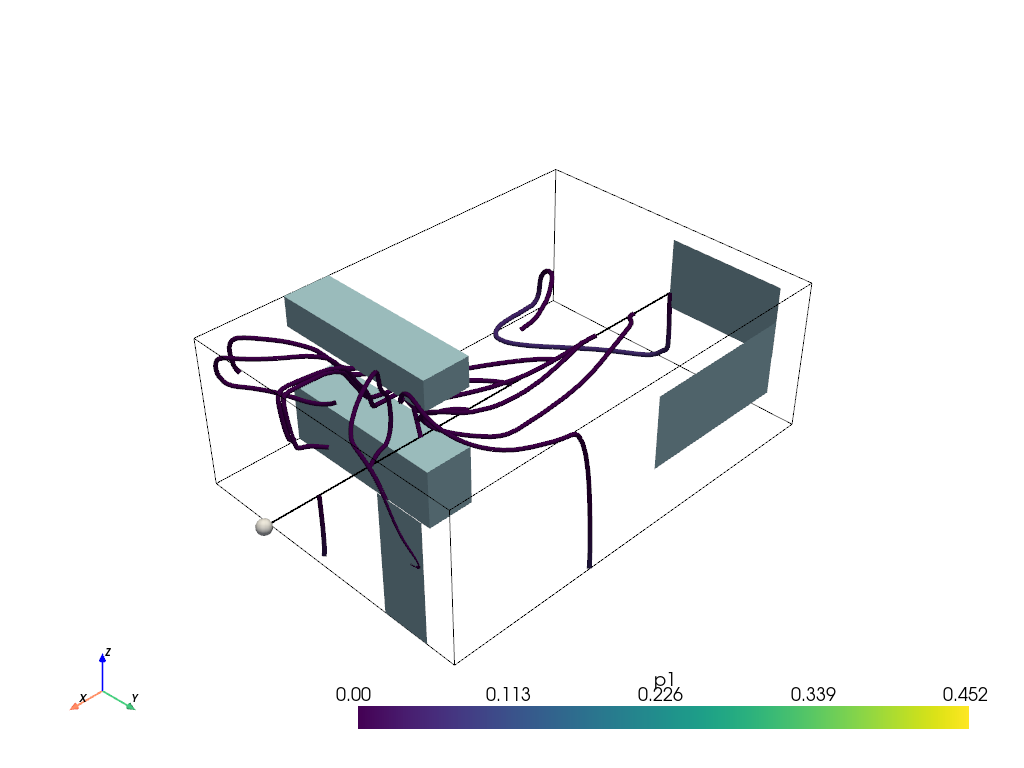
以下はユーザ対話型のスクリーンショットです
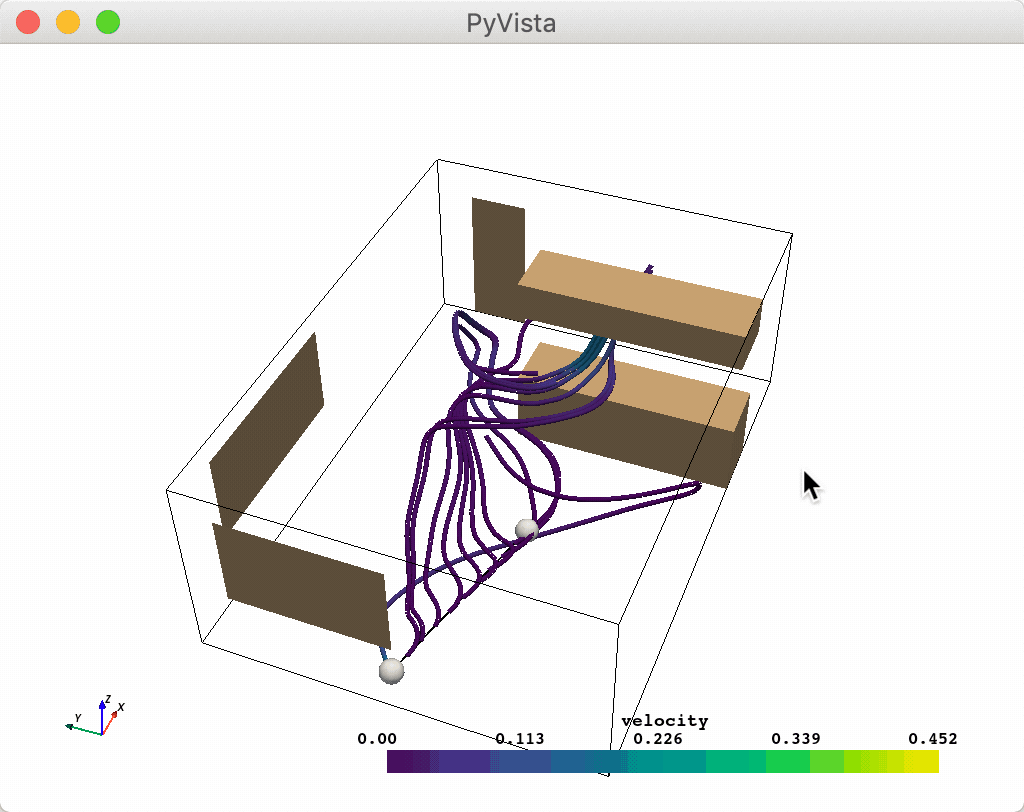
Total running time of the script: (0 minutes 1.639 seconds)
