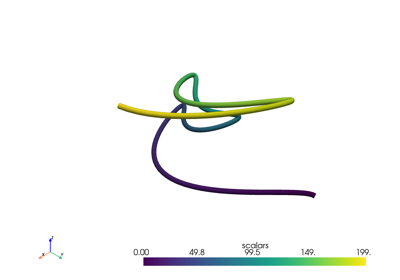Sample Gallery#
This is an example gallery that demonstrates how to use PyVista with sphinx-gallery.
Enable this in your conf.py by adding:
# -- PyVista Configuration for the Gallery-------------------------------------
from sphinx_gallery.sorting import FileNameSortKey
import pyvista
# Manage errors
pyvista.set_error_output_file("errors.txt")
# Ensure that offscreen rendering is used for docs generation
pyvista.OFF_SCREEN = True # Not necessary - simply an insurance policy
# Preferred plotting style for documentation
pyvista.set_plot_theme("document")
pyvista.global_theme.window_size = [1024, 768]
pyvista.global_theme.font.size = 22
pyvista.global_theme.font.label_size = 22
pyvista.global_theme.font.title_size = 22
pyvista.global_theme.return_cpos = False
pyvista.set_jupyter_backend(None)
# Save figures in specified directory
pyvista.FIGURE_PATH = os.path.join(os.path.abspath("./images/"), "auto-generated/")
if not os.path.exists(pyvista.FIGURE_PATH):
os.makedirs(pyvista.FIGURE_PATH)
# necessary when building the sphinx gallery
pyvista.BUILDING_GALLERY = True
os.environ["PYVISTA_BUILDING_GALLERY"] = "true"
extensions = [
# ... other extensions
"sphinx_gallery.gen_gallery",
]
sphinx_gallery_conf = {
# convert rst to md for ipynb
"pypandoc": True,
# path to your examples scripts
"examples_dirs": "../examples",
# path where to save gallery generated examples
"gallery_dirs": "gallery",
"filename_pattern": r"\.py",
# Remove the 'Download all examples' button from the top level gallery
"download_all_examples": False,
# Remove sphinx configuration comments from code blocks
"remove_config_comments": True,
# Sort gallery example by file name instead of number of lines (default)
"within_subsection_order": FileNameSortKey,
# directory where function granular galleries are stored
"backreferences_dir": None,
# Modules for which function level galleries are created. In
"doc_module": "pyvista",
"image_scrapers": ("pyvista", "matplotlib"),
"first_notebook_cell": "%matplotlib inline\n"
"from pyvista import set_plot_theme\n"
'set_plot_theme("document")\n',
}
Read more about configuring sphinx gallery at sphinx-gallery Configuration